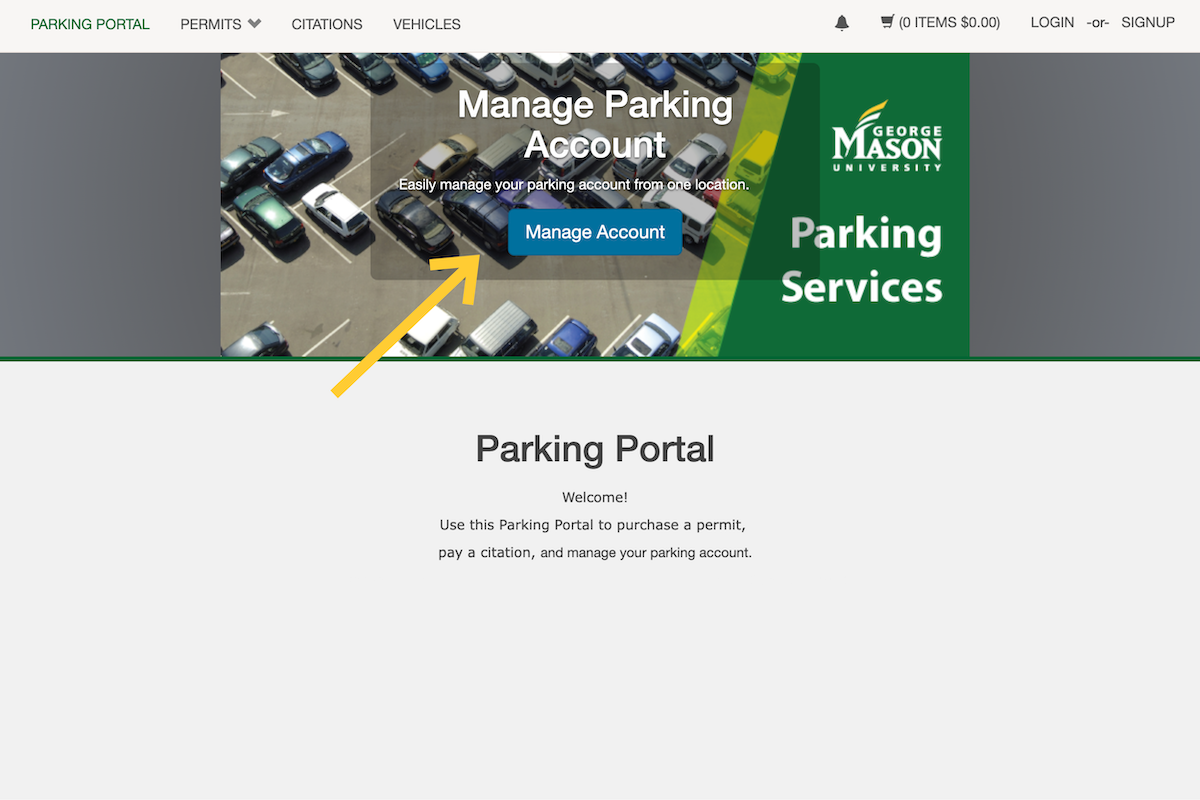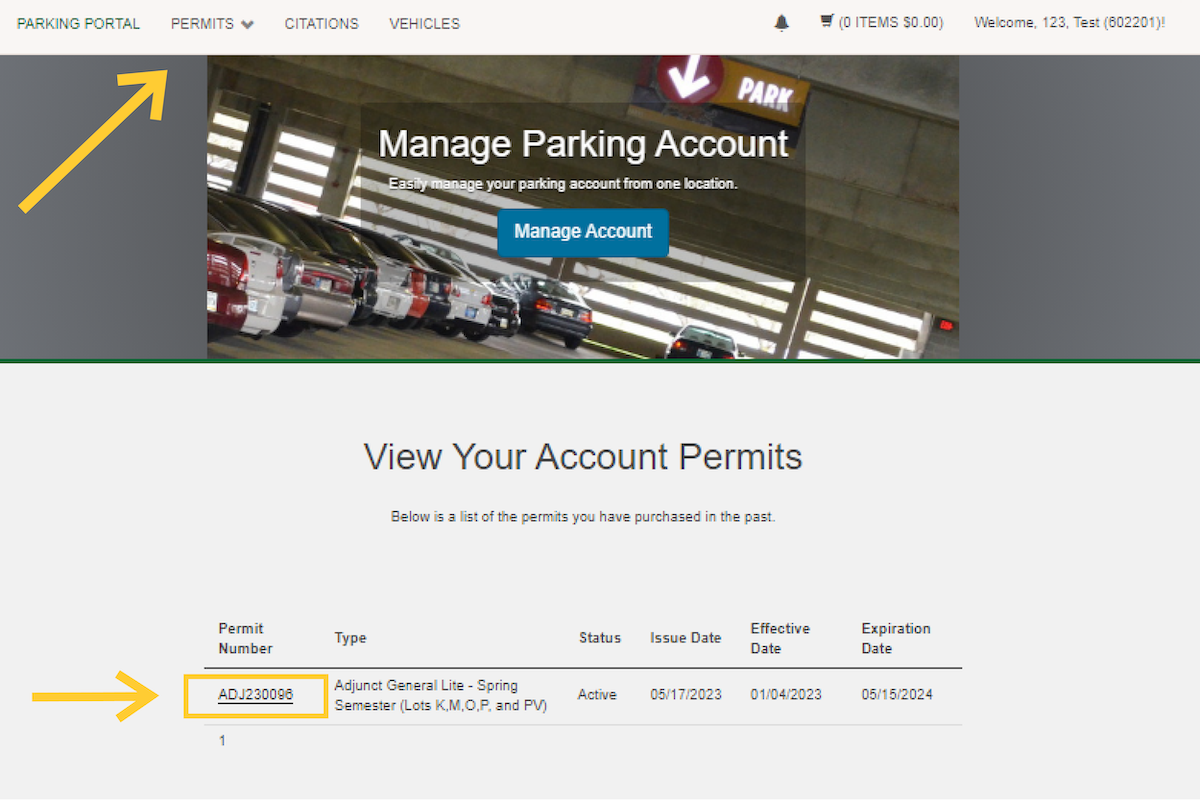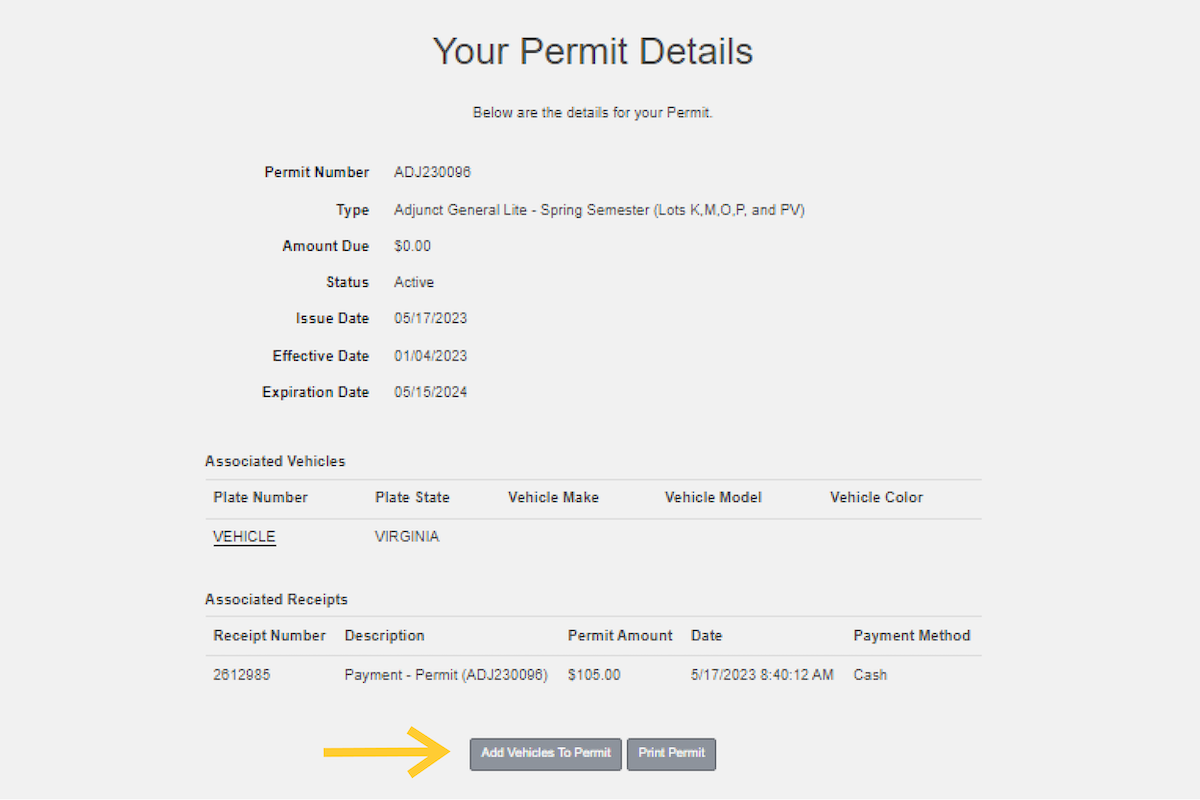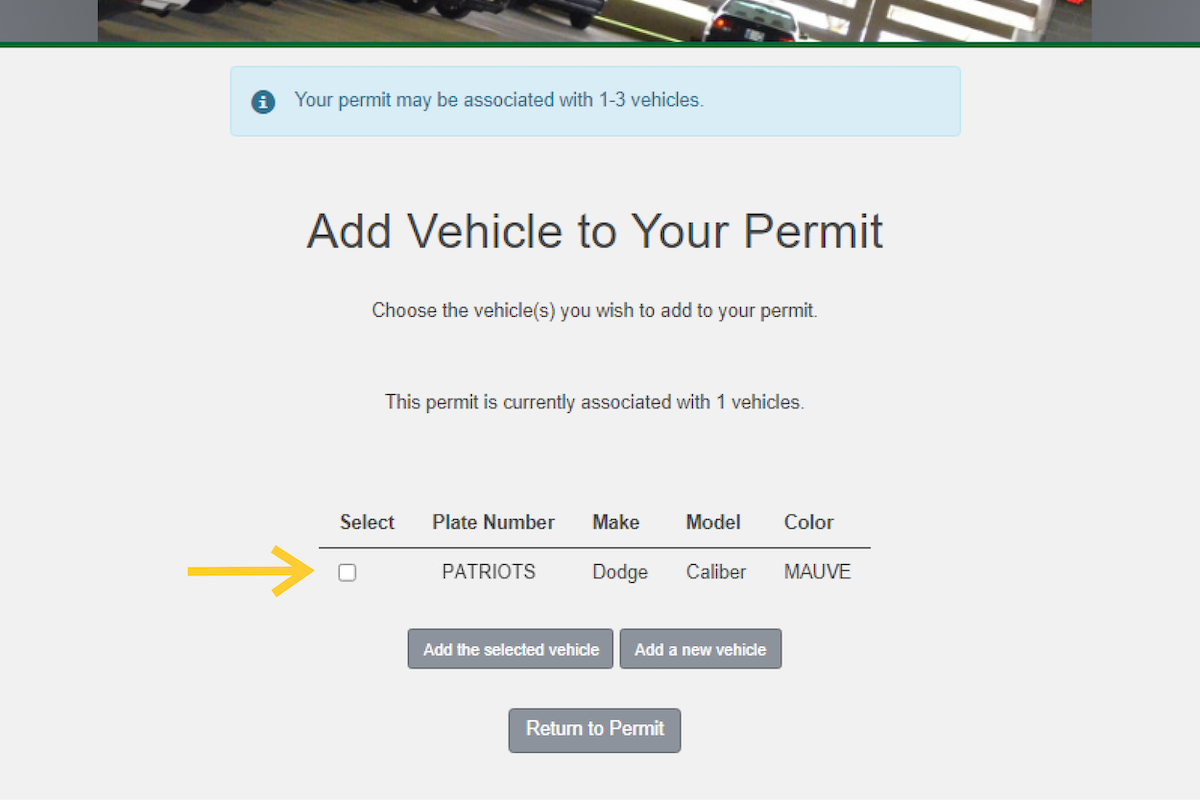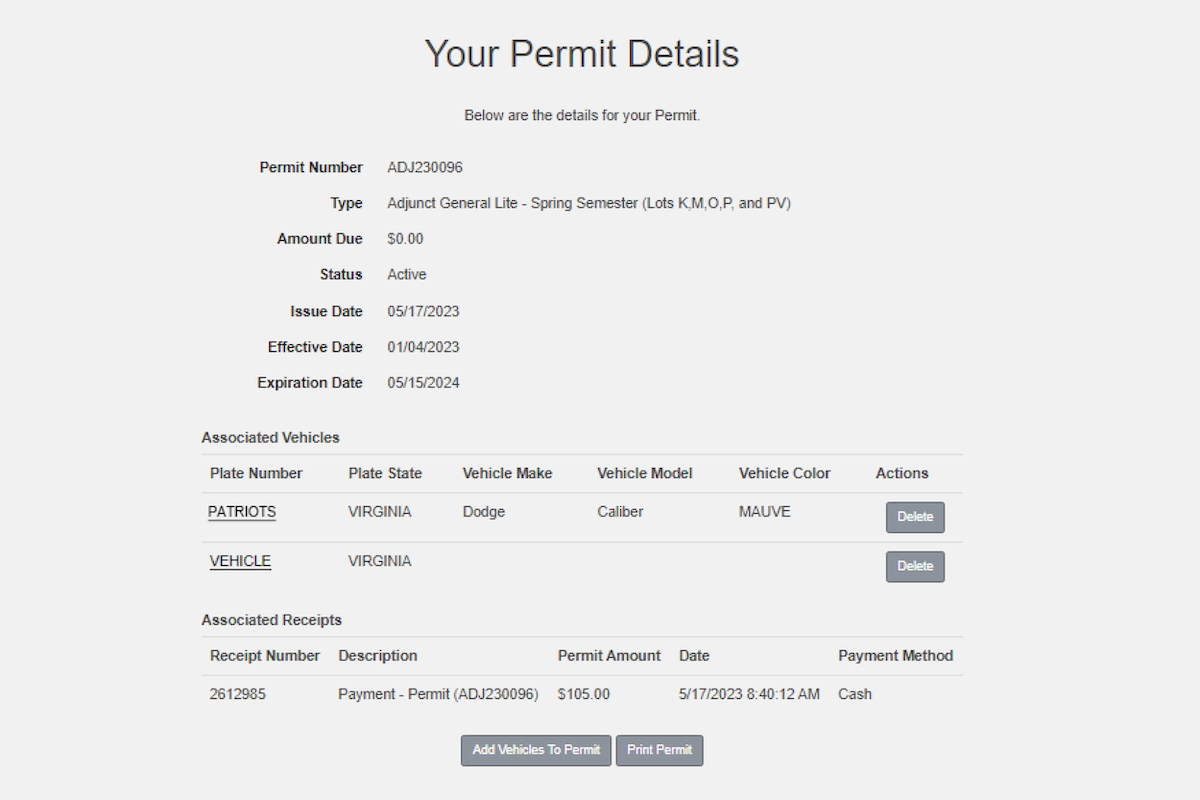Your license plate
Register your license plate when purchasing your fall semester virtual permit. No more hangtags or printable permits. It's easy to manage from anywhere, anytime.

Key Features
Protected Personal Privacy
With duo-mobile authentication and encryption in data privacy, your personal and vehicle information is safely stored to prevent unauthorized data share.
Easy to Manage
Conveniently add or deactivate vehicles from your permit through your Parking Portal account.
Reduce Plastic & Paper Waste
Support our sustainability effort and reduce plastic and paper waste on campus. Plus, no more hassle of switching hangtags between vehicles.
How It Works
Your license plate will now serve as your permit
Virtual permits replace the need to display a physical hangtag or printable permit while parking on campus. With License Plate Recognition (LPR) technology, parking enforcement vehicles will scan the license plate to verify the vehicle’s permit and parking validation.
Please ensure your vehicle’s license plate faces the drive aisle to be scanned for compliance. Vehicles without a front license plate must be parked with the rear plate facing the drive aisle to avoid a citation.
Register Your Vehicles
Step 1: Pick Your Permit Option
Pick a parking permit that works for your schedule:
- Resident Students
- Off-Campus Students
- Faculty/Staff
- Mason Square
- SciTech Campus
- Motorcycle/Mopeds
- Park+Dine Bundle
- Short-Term/Visitor Parking
Payroll Deduction (Eligible Employees Only)
- Employees with active payroll deduction plans can skip to Step 3.
- To enroll/exchange/cancel your payroll deduction plan, submit the payroll deduction application form.
Step 2: Purchase a Permit
Visit the Parking Portal, click “Manage My Account,” and then “Students & Faculty/Staff” to log in with your Mason NetID.
On the Menu bar, click “Permits” and then select “Get Permits.” Follow the prompts to select the permit you wish to purchase. Please note: you must associate a vehicle with the permit during the purchasing process.
Permit Sale Dates:
- Seniors/Graduate Students/Faculty/Staff – Wednesday, January 3, 8 am EST
- Juniors/Sophomores – Thursday, January 4, 8 am EST
- Freshmen and Others – Friday, January 5, 8 am EST
Step 3: Associate Your Vehicle with a Permit
You may only associate up to the following number of vehicles to your permit at one time:
Residential Students: 1 Vehicle
Off-Campus Students: 2 Vehicles
Faculty/Staff: 3 Vehicles
Please Note: As part of the permit purchasing process, you will acknowledge that you are only registering vehicles that you own, possess, or use, and you agree to be financially responsible for all permits and citations associated with these vehicles.
Step 1: Visit the Parking Portal, click “Manage My Account,” and then “Students & Faculty/Staff” to log in with your Mason NetID.
Step 2: On the Menu bar, click “Permits” and then select “View Your Permits.” Click on the Permit Number to view your permit details. Note: You can only edit an active permit.
Step 3: On Your Permit Details, you can view the permit issue date, effective date, expiration date, and currently associated vehicles. Click “Add Vehicles to Permit” to associate a vehicle with the permit.
Step 4: Vehicles listed in your portal will appear on this page. Select a vehicle you wish to associate with the permit or click “Add a new vehicle” to add an entry. After a vehicle is added/selected, click “Add the selected vehicle.”
License Plate Input Guidelines:
To ensure our LPR enforcement vehicles correctly read your license plate, please follow the guidelines below when inputting your vehicle license plate number:
- Do not include dashes or spaces.
- If there are special characters such as stars and hearts, skip these and continue with the remaining letters and numbers.
 If the license plates have stacked letters or numbers, enter in the direction of left to right and top to bottom. Example: the Maryland license plate should be input as “6MU1972.”
If the license plates have stacked letters or numbers, enter in the direction of left to right and top to bottom. Example: the Maryland license plate should be input as “6MU1972.”
Step 5: Once the vehicle is added to the permit, the vehicle will be listed under the Associated Vehicles section under the Permit Details.
Step 1: Visit the Parking Portal, click “Manage My Account,” and then “Students & Faculty/Staff” to log in with your Mason NetID.
Step 2: On the Menu bar, click “Permits” and then select “View Your Permits.” Click on the Permit Number to view your permit details. Note: You can only edit an active permit.
Step 3: On Your Permit Details, you can view the currently associated vehicles. Click the “Delete” button in the Actions column to remove a vehicle.
Please complete the vehicle deactivation form to remove a vehicle from your parking portal. Any overdue citations must be paid before removing the vehicle from your account.
To ensure our LPR enforcement vehicles correctly read your license plate, please follow the guidelines below when inputting your vehicle license plate number:
- Do not include dashes or spaces.
- If there are special characters such as stars and hearts, skip these and continue with the remaining letters and numbers.
 If the license plates have stacked letters or numbers, enter in the direction of left to right and top to bottom. Example: the Maryland license plate should be input as “6MU1972.”
If the license plates have stacked letters or numbers, enter in the direction of left to right and top to bottom. Example: the Maryland license plate should be input as “6MU1972.”
Step 4: Park on Campus
Anyone with a permit for a reserved, gated area can use the QR code on their parking permit receipt or may be issued an access device from the parking offices at their respective campuses.
To print the QR code or save it on your phone:
- Log in to your Parking Portal with your Mason NetID.
- On the Menu Bar, click “Permits” and then select “View Your Permits.”
- Next, click on your Permit Number to view the permit detail and associated vehicles.
- Scroll to the bottom of the permit detail, and select “Print Permit.”
- The QR code can be found on the permit receipt.
When multiple vehicles are associated with the same virtual permit, you can only park one vehicle at a time on any campus with your virtual parking permit. To park multiple vehicles on campus at the same time, each vehicle must have its own virtual permit. See Parking on Campus FAQs for more information.
FAQs
Virtual Permits
The LPR technology is primarily a change to enforcement. The process for purchasing your permit and registering your license plate in the parking portal will not change. Most users will no longer receive a physical hangtag.
Please note: you can add as many vehicles to your parking account as you like BUT you are limited in the number of those vehicles you can add to your virtual permit based on your classification at Mason.
Virtual permits can be purchased online through the Parking Portal. The permits will be valid immediately after purchase, and you register your license plate to your permit.
Parking permits will now be virtual, so you will not be provided with a physical hangtag. Instead, your license plate is your permit. Once you have purchased a permit online and registered your license plate, you immediately have access to park on campus in the lot or garages allowable per the regulations associated with your permit type.
No, we have transitioned to virtual permits with few exceptions for supplemental or event permits.
You may have an unlimited number of vehicles on your account that you own or have possession of. However, you may only associate up to the following number of vehicles with your permit:
Residential Students: 1 Vehicle
Off-Campus Students: 2 Vehicles
Faculty/Staff: 3 Vehicles
For instance, if you are an off-campus student and you and your family share three vehicles, you can register all three to your account but may only designate up to two of them as active to be linked to your permit. You may change which two of the vehicles are linked to your permit at any given time.
For each vehicle you add, please make sure the vehicle is associated with your parking permit in order to be allowed to park on campus. Only one vehicle can be on campus at a time associated with the permit.
All virtual permits are non-transferrable and can only be used by the account holder.
Motorcycles are allowed to park on campus, and the license plate will be used as the virtual parking permit. Motorcycles may only park in designated motorcycle parking areas. Instead of paying for a secondary motorcycle permit if owning a vehicle permit, one will register their motorcycle license plate to be attached to the vehicle permit and may also park their motorcycle in an area their vehicle permit is valid in as well as the designated motorcycle areas.
Parking Services staff will be in contact with departments and sponsor organizations to ensure they are ready to guide visitors through parking changes. More communications will follow with specific guidance for visitor parking. The shift to virtual permits should make parking on campus much more flexible and convenient for all guests, eliminating the need to print passes or visit the Parking Services Office.
For hourly and daily parking at parking decks and designated lots and spaces, see visitor parking for more information on parking instructions and rates.
Daily, weekly, and monthly parking permits can be purchased on the parking portal and follows the virtual permit guidelines instructed on this page.
Complete the Permit Exchange/Deactivation Request Form to initiate the process. Submitting the form does not automatically grant the request. Please allow 2-3 business days for processing. Parking staff will contact the applicant for the refund/payment process.
Manage Your Vehicles
You may have an unlimited number of vehicles on your account that you own or have possession of. However, you may only associate up to the following number of vehicles with your permit:
Residential Students: 1 Vehicle
Off-Campus Students: 2 Vehicles
Faculty/Staff: 3 Vehicles
For instance, if you are an off-campus student and you and your family share three vehicles, you can register all three to your account but may only designate up to two of them as active to be linked to your permit. You may change which two of the vehicles are linked to your permit at any given time.
For each vehicle you add, please make sure the vehicle information is linked to your parking permit in order to be allowed to park on campus. Only one vehicle can be on campus at a time associated with the permit.
All vehicle information associated with your permit must be updated prior to parking the vehicle on campus. If you get a new license plate:
- Add a new vehicle entry and associate it with a permit.
- Delete the outdated vehicle entry from the permit.
- Submit a vehicle deactivation form to remove the old vehicle entries.
All vehicle information associated with your permit must be updated prior to parking the vehicle on campus. If you are issued a temporary plate:
- Associate the vehicle with the temporary plate to the desired permit.
- Once the permanent plate has been installed on your vehicle, remove the temporary plate vehicle information from the permit.
- Add the vehicle with the permanent plate information to associate the new entry with the desired permit.
- Submit a vehicle deactivation form to remove the old vehicle entries.
All vehicle information associated with your permit must be updated prior to parking the vehicle on campus. If you have a loaner vehicle or rental car:
- Associate the vehicle with your virtual permit.
- After the vehicle is no longer used, remove the vehicle from the virtual permit.
- Remove the vehicle from your account profile by submitting the vehicle deactivation form.
Note: When a rental vehicle has been returned and is no longer in use, the information for the rental should be removed from both the permit and the parking profile, as it may be rented and parked on campus by a different driver in the future.
LPR data is only used for citations and parking lot and garage management. It is not used for any other purposes. Non-citation related electronic data is purged weekly and will not be shared with external entities.
Parking on Campus
Currently, there is no plan to make any changes to lots to implement the virtual permit process. All permit regulations regarding location and time will remain in effect.
Anyone with a permit for a reserved, gated area can use the QR code on their parking permit receipt or may be issued an access card.
No, you can only park one vehicle at a time on any campus with your virtual parking permit. If more than one vehicle attached to the permit is on any campus across the university at the same time, a citation will be issued.
To park multiple vehicles on campus at the same time, each vehicle must have its own virtual permit.
Vehicles with no visible plates will be subject to a citation. LPR cameras are highly effective at capturing license plate images. Patrol vehicles can only capture this data when license plates face the drive lane.
If you drive a vehicle without a front license plate on the bumper, you must park head-in with the rear license plate facing the drive aisle.
SUPPORT
Check out the FAQs for information and guidelines about virtual permits, managing your vehicles, and parking on campus. If you have further questions, please visit one of the Parking Service Offices during business hours or submit your question online.